Link your Monevium app
How to link the Monevium App to the Monevium account?
This guide describes how to generate a QR code to link your Monevium app with the Monevium account if you have registered on the website.
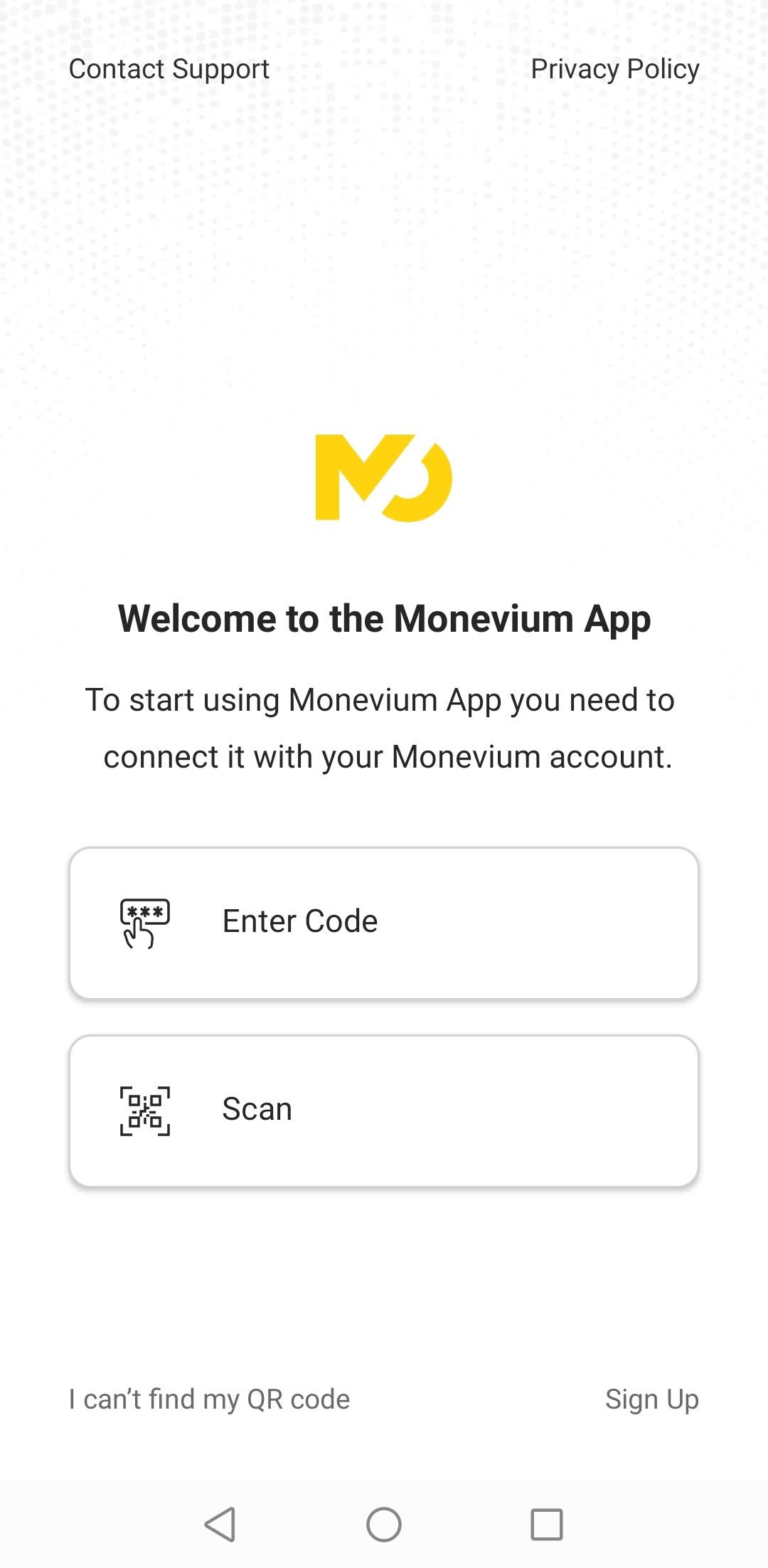
To connect your mobile app with your Monevium account, please follow the next steps:
Log in to the Online Account.
Go to Settings → Security →Authentication Methods and click Enable in the Mobile App section.
Click Add New Device button in the Link your Monevium App section.
Select your device OS type (iOS or Android) and download Monevium app.
Open the Monevium app. Click Scan in the application and validate the QR code on the 'Account Security' page in Monevium account web version.- Once you have linked the Mobile App, you will be able to do the following:
- Reactivate. Reactivate the QR code. When the current access session becomes invalid or expires, an updated login option is available and you can link your mobile app to your Monevium account again.
- Disable. Disable the connected mobile app. To deactivate this method, enter your account PIN code, and then click Verify.
- Add New Device. A user can bind another device to the Monevium account.
Please note, you are currently only able to link your Monevium account to two separate devices.